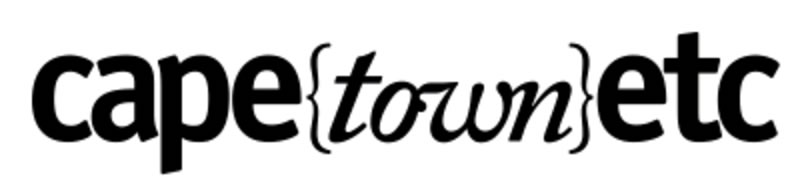There are few things more frustrating than having your phone stolen or losing it in a busy place. Personal information and literally our entire lives are on our phones. To avoid anyone gaining access to sensitive information we’ve put together some tips to help you keep your smartphone safe and hack-free.
1. Update your software
It is important that you always keep your operating system (OS) up to date. When OS vulnerabilities are discovered, updates are sent out that contain patches for those flaws.
Here are the steps to update both Apple iOS and Android OS:
Apple
Go to your ‘Settings’ app and select ‘General’. From there, select ‘Software Update’ and your iPhone will begin to check for updates. Then select ‘Download and Install.’
Android
Open Settings >> Tap About Phone >> Tap System Updates >> If there is an available update tap Restart and Install.
2. Keep criminals out of your phone
Thieves can gain access to all of the sensitive data that’s stored in it if your phone should get stolen. Make it difficult for them to get that information.
Apple
iPhones used to only allow you to create a four-digit passcode for protection, it has changed since with four-digit or six digit numeric code, a custom numeric code, a custom alphanumeric code or facial recognition and fingerprint technology. These options are more secure than the original four-digit option.
Now, Apple gives you the chance to create stronger alternatives. You can choose between a four-digit numeric code, a six-digit numeric code, a custom numeric code, or a custom alphanumeric code.
Go to Settings >> Touch ID & Passcode >> Tap Turn Passcode On >> Enter a six-digit passcode or tap Passcode Options and choose among the options we’ve listed above >> Enter your passcode again to confirm it and activate it.
Android
Android phones have multiple options when it comes to setting a screen lock. Go to Settings >> tap Securityunder the Personal section >> tap Screen lock. You will see a few options to choose from:
- None – This leaves you with no lock screen security.
- Swipe – Selecting this option is basically the same as having no lock screen security. Anyone can unlock your gadget by swiping the lock screen.
- Pattern – You can unlock your phone by using a specific swipe pattern along a series of dots.
- PIN – Choose an uncrackable Personal Identification Number.
- Password – Creating a password specific to the lock screen is an option, but it’s the most inconvenient option available.
3. Use Phone location Apps.
Losing your phone or having it stolen is scary. There’s so much personal data stored in it you don’t want it getting into the wrong hands. There are apps that will help you track down your gadget.
Apple
Find My iPhone: This is a free app you can download from the App Store. If you lose your phone, you can log into your Apple ID account from another device and see a map of where it is. Getting the phone back is great, but the real saving grace is being able to wipe the phone clean; this app allows you to erase all your phone’s content and settings.
Android
Android Device Manager: This is a free app you can download from the Google Play store. If you lose your phone, you can log in to your Google account from another device and see a map of where it is. This app also allows you to wipe the phone clean, erase all your phone data and reset your lock screen passcode.
4. Only download trusted Apps
We love downloading Apps, but we have to make sure it’s from a trusted party. Third-party apps don’t go through the rigid security checks that apps found in Google’s Play Store and Apple’s App Store do. That means third-party apps could be malicious and infect your phone with malware (software that is specifically designed to gain access, or damage a smart phone without the knowledge of the owner).
Avoid being infected by a malicious app:
App stores – Stay away from third-party app stores. There have been a few examples of malicious apps in the Google Play Store and Apple’s App Store. Third-party app stores do little vetting of apps, making it easier for scammers to spread malware there.
Check the apps’ developer – Verifying the name of the app developer is important. Copycat apps will have a different developer’s name than the actual one. Always Google search to find the original developer.
Reviews – Most popular apps will have reviews by other users in the app store. You can sometimes find reviews by experts online. These are helpful at pointing out malicious or faulty apps. If you find a review warning the app is malicious, do not download it.
5. Turn off Apps notifications
Certain apps constantly send you notifications that pop-up right on your lock screen. Some can actually give away private information to anyone within view of your phone.
Think about your messenger app of choice. If you’re having a private conversation with someone and they send you a personal message, it’ll appear right on your lock screen. It could be a conversation that you don’t want others around you to see.
You do have the option of turning off notifications for any app on your phone.
Apple
Go to Settings >> scroll down to the app you want notifications turned off for and select it >> tap Notifications>> slide the toggle to the left next to Allow Notifications. Follow these steps for each app that you want notifications turned off.
Android
Open Settings >> tap Notifications >> select an app >> choose Block all. Follow these steps for each app that you want notifications turned off.
6. Use a Password Manager
Passwords are critical to keeping your personal data safe. The key is creating hack-proof passwords that criminals won’t be able to breach. If you’re like almost every other person with a laptop, tablet and smartphones, you have so many passwords it’s simply impossible to remember them all. Plus, many online accounts require you to change your password often. The problem is, just when you finally remember that complicated, super-long password, you have to change it. So frustrating!
Install a Password Manager – Instead of remembering lots of passwords, you simply remember one password. When you type it into your free password manager, it opens up all your saved accounts with their website addresses, logins and passwords.
7. Set up a VPN (Virtual private Network) when using public Wi-fi
It’s very convenient to bank, shop and post photos and status updates online. It means you don’t have to physically go to the bank, the store or travel long distances to catch up with family and friends who might be scattered around the country.
The snag to doing these and other things online is that your information is traveling through the internet. The data can bounce through servers around the country or even around the world, giving hackers a lot of opportunities to steal your information. If they can grab it in transit, they can learn your passwords, details about you, or even pretend to be you to trick your bank or other secure sites. Hackers on the same network have plenty of tools to snoop on what you’re doing.
A third-party VPN service lets you create an encrypted connection with one of its servers and you use that server to browse the internet. The connection is encrypted through the server, so the VPN can’t see your traffic either.
OK, it’s a bit more complicated than that behind the scenes, but that’s the result.